Your cart is currently empty!

This post discusses how I use Alfred to increase my efficiency/productivity on my MacBook. If you spend some time in front of a computer (even if it’s sadly not a mac), you might find the principle vaguely interesting.
The Problem
Time is our most valuable non-renewable resource.
I spend a huge amount of time in front of a computer/laptop. I’d like to think that most of that time is reasonably productive, i.e.: I’m getting stuff done (as opposed to simply browsing Facebook/Reddit/Youtube etc).
I feel it’s really important, therefore, for me to attempt to maximise the efficiency of the process. I don’t mean in the sense of “ensure that I don’t waste time on Facebook”, but more the sense of “I know what small action I want to accomplish at this moment, and I’d like for my computer to obey me as fast as possible”.
This may sound a tad abstract, so let’s use a concrete example. Let’s say we want to open a file. The ‘ordinary’ (read: normal) person’s way of opening the file on a Mac would be to use Finder to locate the file and double-click it. However, if we look a bit closer at this seemingly simple process, it takes quite a few steps (using my third year research project PDF as an example)
- Move the mouse to the bottom of the screen to the Mac dock
- Click on Finder
- Click on Google Drive in the sidebar (because everything important’s backed up in the cloud, obviously)
- Click on ‘Third Year’
- Click on ‘Project’
- Click on ‘PDFs’
- Double-click on ‘Ali Abdaal Part II Project.pdf’
This whole process of opening the file takes 10-15 seconds. In other words, there’s a 10-15 second lag between us thinking “I want to open this file”, and the file being open on the computer in front of us. That may not sound like a big deal, but when we consider the ridiculous amount of time it’s possible to spend on a computer, and the huge number of ‘small actions’ we take during this time, the seconds add up to minutes, hours, days, and ultimately, we’ve wasted years of our lives doing mundane intermediate tasks to achieve our ultimate goal (in this example, simply opening a particular file).
How would we optimise the process? Well, as I mentioned at earlier, the ultimate goal is to minimise the time between thinking of a command, and the computer executing that command.
The ultimate goal is to minimise the time delay between the user thinking of a command, and the computer executing that command
Thus, having introduced the objective of this post (in a somewhat wordy fashion), I’ll now go over some of the tools and techniques I personally use to optimise my time in front of the computer. Of course, these may not be the absolute best methods out there, but they’re the ones I’ve found quite useful, and I’m always open to more.
The Solution – Alfred
Alfred is a wonderful Mac app, and is the single, most useful tool in my ‘productivity arsenal’. Essentially, it’s the Mac Spotlight on steroids – you bring it up with a quick keyboard shortcut (I use CMD + Spacebar) and then type whatever you want to launch.
Here’s what their website says:
Alfred is an award-winning app for Mac OS X which boosts your efficiency with hotkeys and keywords. Search your Mac and the web effortlessly, and control your Mac using customised actions with the Powerpack.
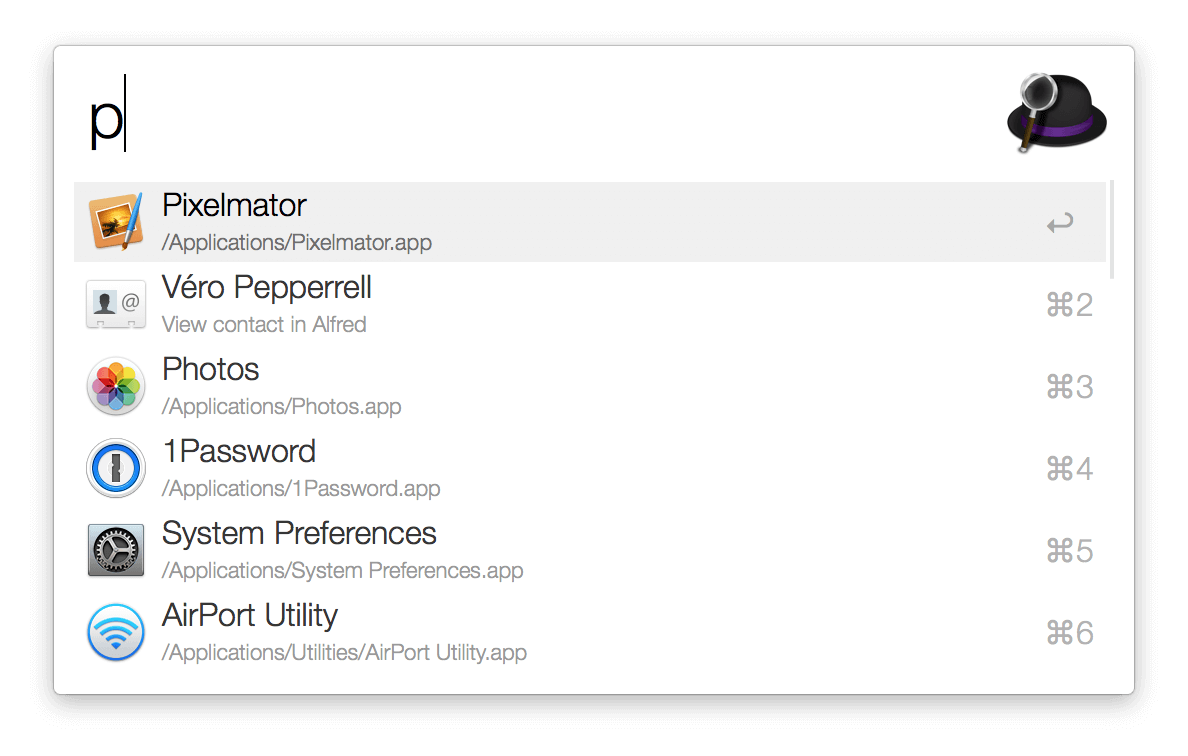
Use Case 1 – Opening Files
The problem I mentioned initially was opening a file deep within an organised tree of folders. With Alfred, the process of opening it couldn’t be simpler – I simply bring up Alfred and type a few characters of the filename (preceded by a space, as that’s the Alfred shortcut for searching for files). And bam – within around 2-3 seconds (depending on typing speed), we’ve got the file we wanted open. Here’s a GIF explaining the process.
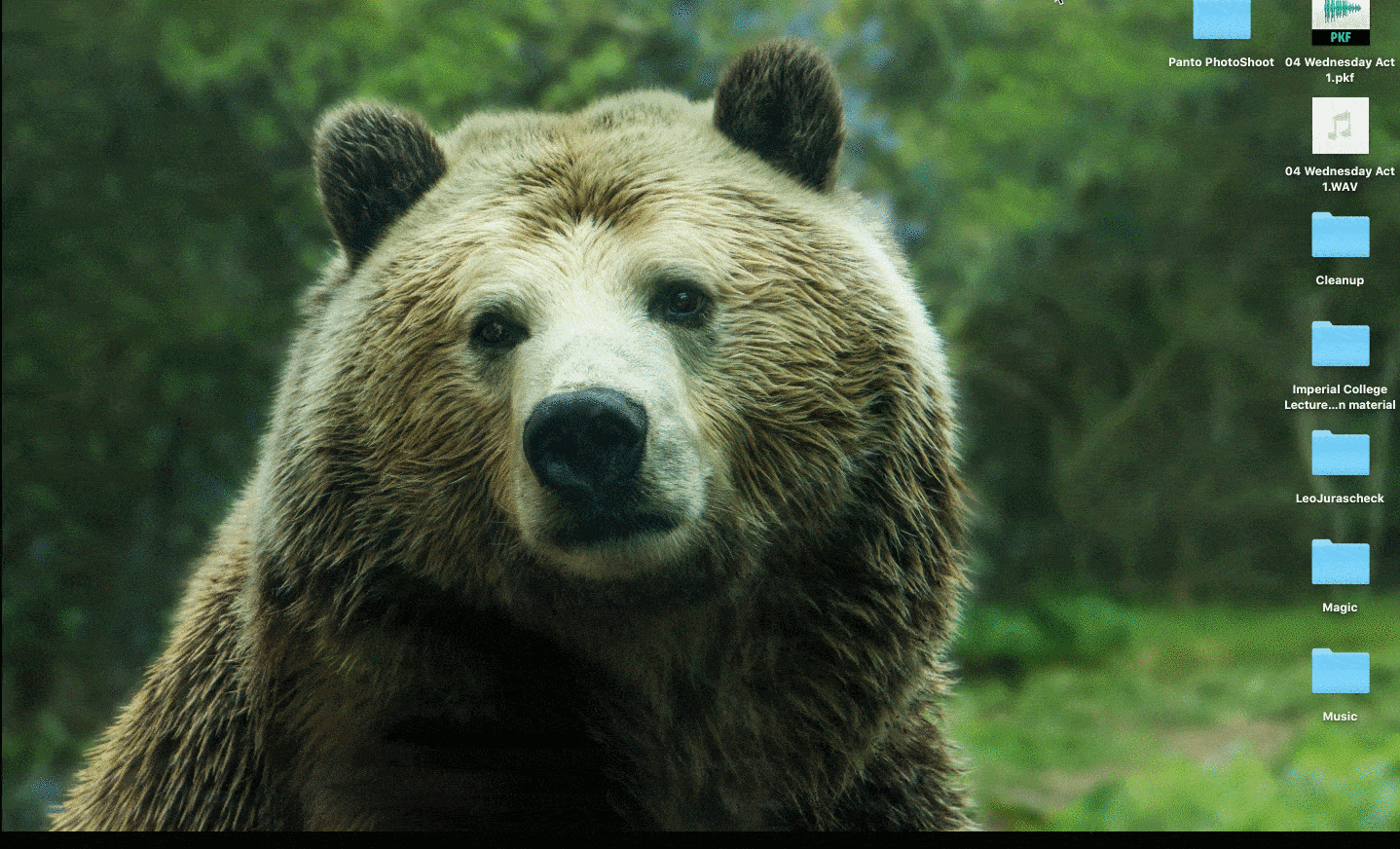
Use Case 2 – Opening Apps
For opening files, we typed in a space before the filename. To open apps, we just type the name of app (or the first few characters of the name), and we’re sorted. This feature is so useful that I’ve set the Mac dock as hidden – what’s the point of moving the mouse to click on the Spotify icon when you can just launch Alfred (with CMD + Spacebar), type S and hit , a process that takes less than a second compared to the multiple seconds moving the mouse would take.

Use Case 3 – Searching Google
While the above two things can be done in Spotlight, the Google search feature of Alfred is incredibly useful and (as far as I know) can’t be done in Spotlight. To search Google for anything, simply open up Alfred and type whatever you want. Alfred recognises that what you’re typing isn’t an app and therefore it searches Google for the term.
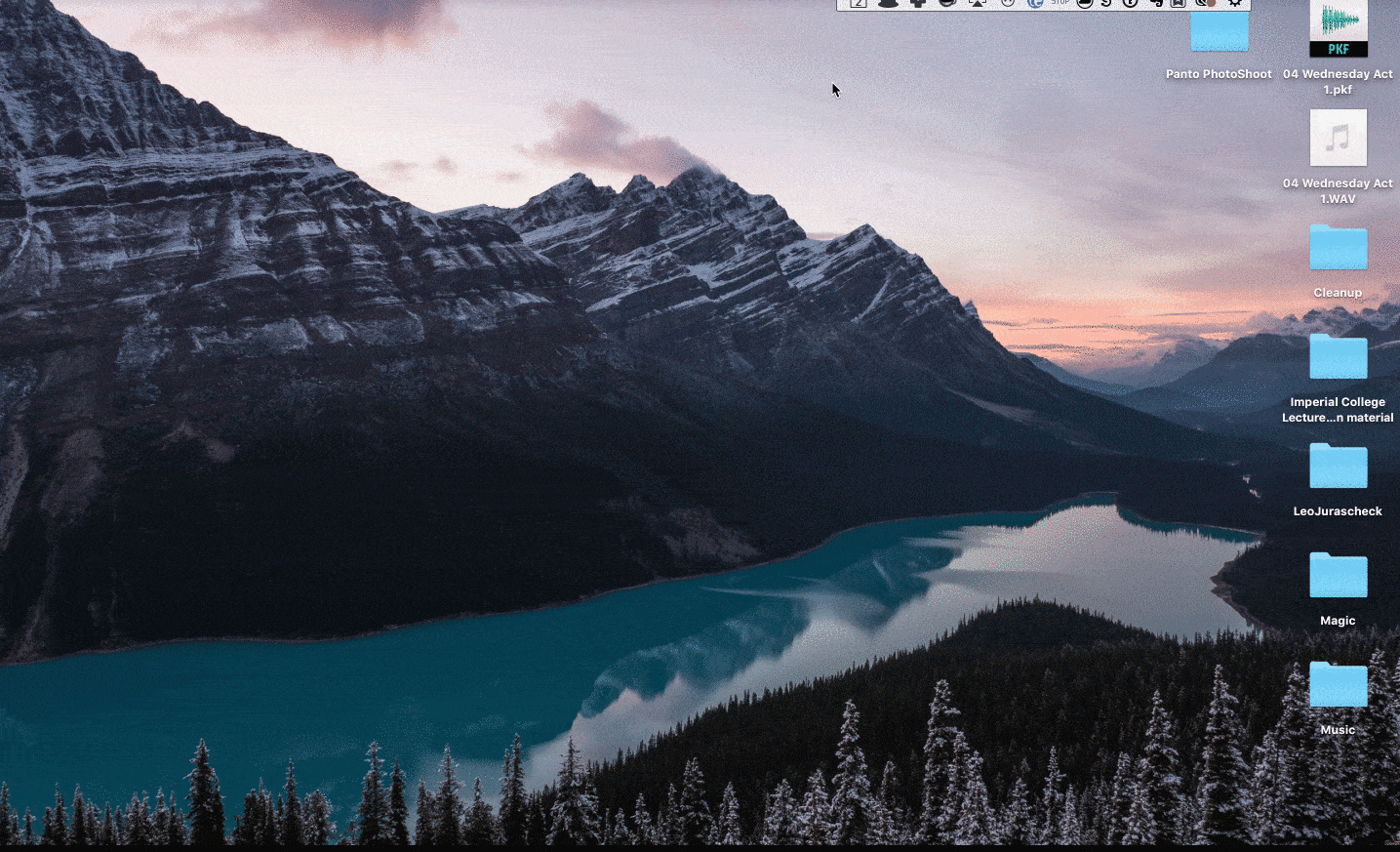
Use Case 4 – Searching Amazon
You know that feeling when you remember you’re running out of toothpaste, and need to order some via Amazon. The normal way of doing this would be to open up Chrome, put in the Amazon URL (which would, in fairness, be autocompleted), click on the search box and then type in ‘toothpaste’. The Alfred way of doing it is to launch Alfred, type ‘AMA Toothpaste’, hit the key and be happy with the 5 seconds of your life you’ve saved.
Alfred Workflows
One of the nice things about Alfred is that you can create custom ‘workflows’ to automate tedious tasks. Even better, you can download existing workflows online which link to apps you use in other parts of your life.
Fantastical + Alfred
One of my favourite Alfred workflows combines Alfred with Fantastical (a really nice mac and iOS calendar app). I use this workflow to add events to my calendar using natural language.
For example, let’s say I get an email saying that there’s a lecture tomorrow from 9-10am at the Clifford Abbott Lecture Theatre. To add this to my Google calendar (via Fantastical), I launch Alfred and type ‘cal tomorrow 9am lecture at CALT’, hit and everything gets added to the calendar in the right boxes.
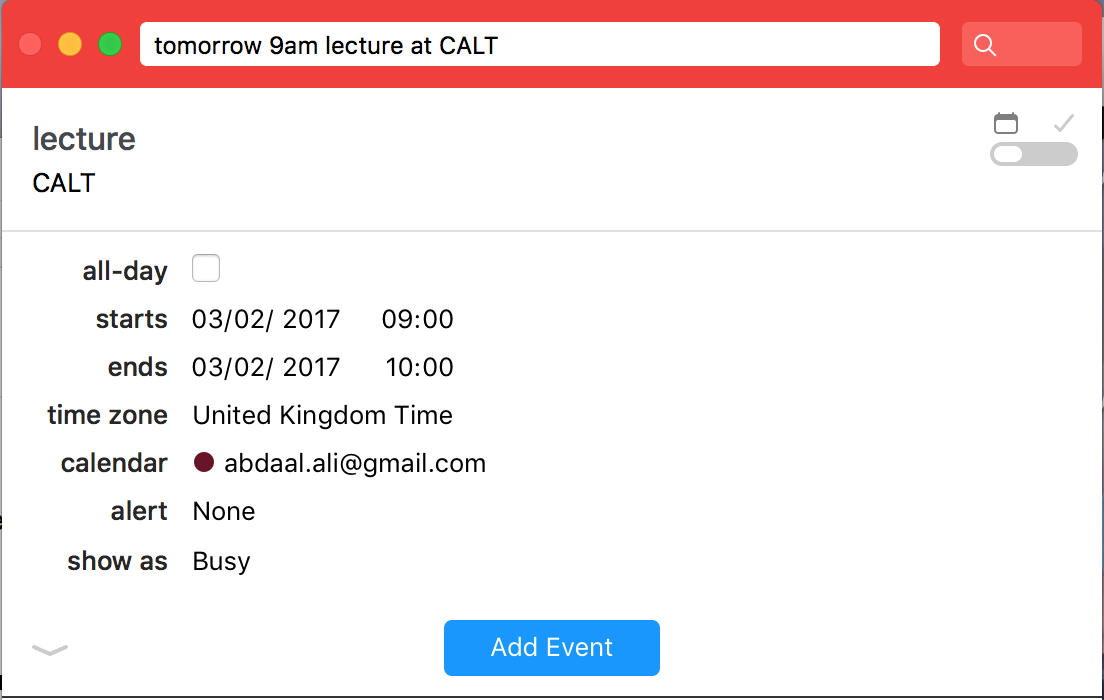
Alternatively, if I get a WhatsApp message saying that Katherine’s birthday party is next Friday from 7-10pm at Nando’s, I’d immediately launch Alfred, and type ‘cal next friday 7-10pm kat birthday party at nandos’, which would insert everything I need to know into my calendar. Pretty cool right?
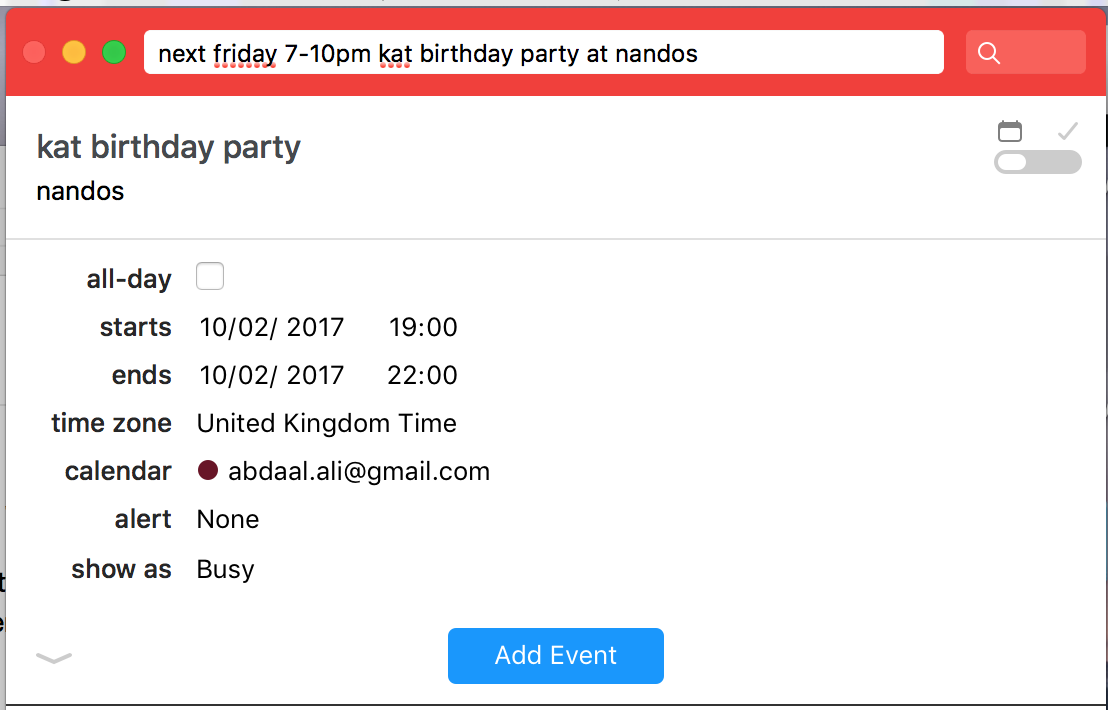
Other Custom Workflows
Here’s a list of the workflows I’ve got active these days, most of which save just a small amount of time, but those small amounts add up to make me (hopefully) a lot more efficient when using my computer.
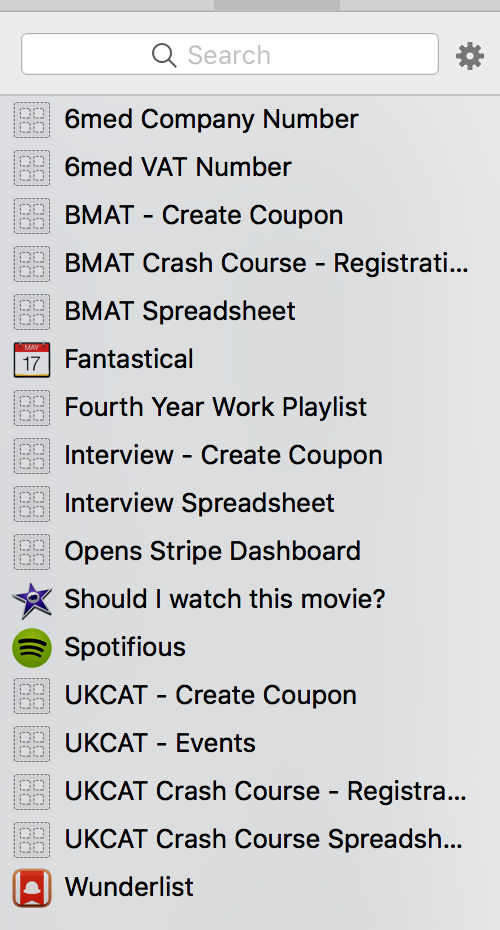
For example, let’s say I see an email in Front from someone asking for an Interview Crash Course bursary. Previously, I’d have to open up the admin panel of the interview crash course website, find WooCommerce in the sidebar, click on Coupons and then click on Add New (which would take around 15 seconds of active work). Now, to get to the same page, I simply launch Alfred and type ‘int cou’ – Alfred autofills the rest, and takes me straight to the page where I can create the coupon code.
Or for those times when I’m buying some random piece of software online, and it’s asking for the 6med VAT number to apply the VAT 20% discount. Back in the day, I’d have to open one of our websites, copy the number from the footer and paste it into the box. Now, I just use the Alfred workflow – by launching Alfred and typing ‘6med VA’ and hitting , the VAT number is automatically inserted into the appropriate input box. An even better way of doing this would be to create a snippet that replaces the phrase ‘6medVAT’ with our VAT number, for example.
Closing Remarks
So yeah, that’s how I use Alfred to improve my efficiency when using my Mac. The aim (as with most productivity tools) is to minimise the time between thinking of an action and getting the computer to perform the action.
If you haven’t tried using Alfred, I’d suggest downloading it (it’s free!) and giving it a go. Heck, even the Mac built-in spotlight works quite well these days, and in fact, quite a few people prefer it to Alfred. Either way, using the keyboard to navigate a computer tends to be much quicker than using the mouse/trackpad, so you’ll save a lot of time in the long run 😃