Your cart is currently empty!

Let’s be honest – we’re all using computers on a daily basis and most of us use it for work. And while I don’t want to admit it, I spend the majority of my time in front of my laptop writing blog posts, emails, and consuming content.
These days we use computers for everything. From entertainment to consuming content to working, we spend hours each day typing on keyboards in favour of pen and paper. Because of that, improving your typing speed is one of the most impactful things that you can do to level up your digital productivity.
And I genuinely believe that anyone can become twice as productive solely by learning how to type faster.
Personally, I’ve been learning how to type faster since I was 13 and these days I type with an average typing speed of 155 words per minute (WPM) while the average typing speed is around 45 WPM. And professional typists’ speed (whoever they are) is usually around 90 WPM.
So, in this article, we’re going to lay out 8 actionable tips that you’ll be able to implement right away to type faster. These are the same steps that I took (and refined) several years ago which helped me increase my typing speed from regular 60 WMP all the way to 155 WPM.
And, in case you’re not completely sold on the idea of spending time learning how to type fast, we’re going to kick things off with 3 main benefits of having a fast typing speed.
The benefits of fast typing speed
⚡️ You’re more productive at a computer
These days most of our work revolves around computers and therefore around typing on a keyboard. If you can increase your typing speed to the point where you can type equally fast as you’re thinking then you’ll at least double your output.
And it doesn’t only apply to work-related things. You’ll get faster at responding to your friends, browsing the web, and going through the files on your computer. Essentially, time savings everywhere.
🧑🎨 It encourages creativity
The closer your typing speed gets to your thinking speed the more creative you become. When there’s no gap between you wanting to type something and actually doing it, you don’t interrupt the stream of thoughts.
And that’s especially helpful when you’re writing things like blog posts, email newsletters, or video scripts. Usually, when you’re writing a first draft, you want it to be messy and to include all of your thoughts, notes, and ideas so staying in the uninterrupted flow state is key. And fast typing speed is a crucial component to get there.
People often ask me how I manage to do a lot of things seemingly at the same time – work as a doctor, run a YouTube channel, write on my website – and apart from standard productivity advice that I share, learning how to type faster is one of the reasons I’ve been able to do that. It’s a huge time saver and it’s key to efficient computer usage.
😮 It impresses people
Funnily enough, the most common compliment I got while I was working as a doctor was “Wow! You type really fast.” Sure, maybe that’s not the best compliment that you want to get as a doctor but hey, I’ll take that.
In all seriousness, fast typing is a great conversation starter and when someone sees you blast out 155 WPM, you’ll definitely draw some attention but in a good sense of that word.
8 tips to type faster
Now that you know why it’s worth learning to type faster, let’s go through 8 actionable tips that you can implement right away to level up your typing speed.
✂️ Learn keyboard shortcuts
The first thing would be to learn keyboard shortcuts to correct mistakes as it’s likely the most time-consuming thing when typing on a keyboard.
There are two shortcuts that are essential for fast typing.
The first one is OPTION + BACKSPACE on Mac or CTRL + BACKSPACE if you’re one of those heathens using Windows. This shortcut deletes a whole word so you won’t have to repeatedly tap Backspace.
The second shortcut is CMD + BACKSPACE on Mac and SHIFT + HOME > BACKSPACE on Windows. This one deletes a whole line.
So, the next time you make a mistake use one of these shortcuts and try to make it a habit.
🏋️♀️ Practice on 10fastfingers.com
I discovered this website when I was 13 and I haven’t found anything better for improving my typing speed. What 10fastfingers.com has to offer is 1-minute typing tests where you try to type as many words as possible without making mistakes.

At the end of each session, you’ll get your words-per-minute (WPM) score with some additional details like the number of mistakes you’ve made or your accuracy.
Even if you do these typing tests semi-regularly it will have a serious impact on your typing speed. In fact, one of my teammates, Angus, has run an experiment where he would practice on 10fastfingers once a week for a few months. And after these few months, he improved his typing speed from 65 WMP all the way up to 95 which is quite a lot for just one practice session per week.
🧑🎓 Practice on keybr.com
Keybr.com offers a similar solution to 10fastfingers but with a twist. Instead of testing you on the 300 most common words in English, it tries to discover your weaknesses and train you on those.
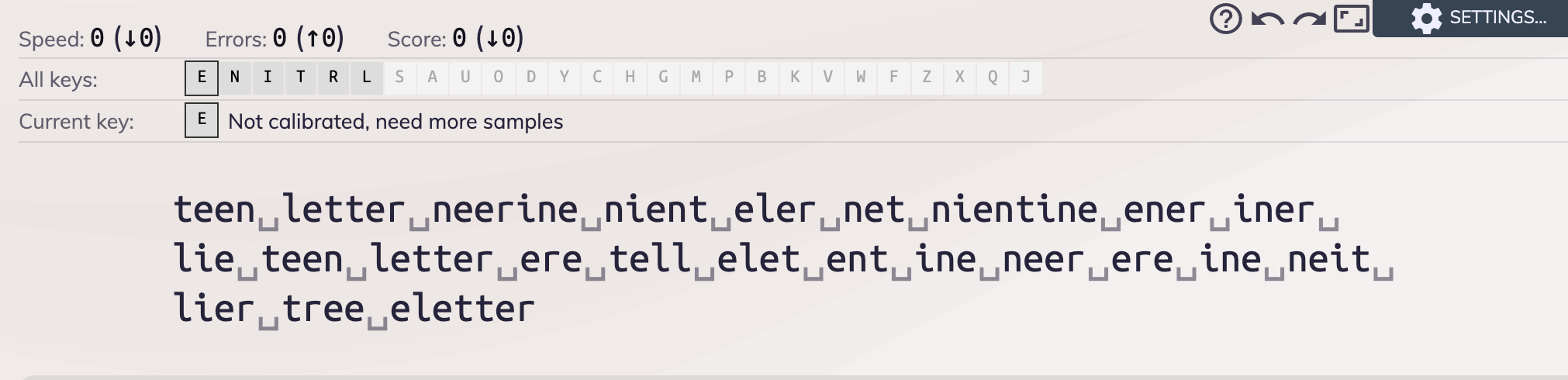
The way it works is that it first picks a few keys like E, N, I, T, R, and L and then tries to detect if you have problems hitting any of them. If that’s the case, it’ll produce more examples of words (usually made up) so you work on your weaknesses.
I treat it as an addition to 10fastfingers as I personally prefer to type actual words and typing on keybr.com may get a bit frustrating because it usually makes you type gibberish. But, on the other hand, if you struggle to hit some specific key it might be worth spending a couple of minutes every day drilling it down on keybr.com.
⌨️ Try to use only the keyboard
If you want to improve your typing speed and overall digital productivity it’s key to switch to a keyboard-first approach and use your mouse and trackpad as rarely as possible.
The reason for that is – it’s simply much quicker to switch between tabs and move on a computer using a keyboard (if you know how to do it) compared to dragging a cursor across the screen. And as a second-order effect you’ll improve your typing speed as you’ll be using your keyboard more often.
So, the question is how do we do it right?
And a way to go is to use an app called Alfred which replaces the built-in Spotlight feature on your Mac. You can think of it as Spotlight on steroids. Thanks to it you’ll never go back to manually looking for apps in your doc or using a launchpad view.
With Alfred, you can do everything from switching between apps to browsing the web and searching for things on Google.
For example, if you want to turn on Spotify all you have to do is click COMMAND + SPACEBAR and type Spotify. Just like using Spotlight.
But, if you want to search for a specific book on Amazon you can do COMMAND + SPACEBAR and type ‘amazon Wheel of time’ and it’ll automatically browse Amazon for you. Or if you’d like to quickly google something, use the same shortcut and simply type in your search term.
You can also customise Alfred to your liking so it works according to your preferences.
Keep in mind that if you just start using a new app, it might be tempting to use your mouse but a better way to deal with this new situation is to look for keyboard shortcuts and make it optimal to a keyboard-first approach. And, after a few sessions, it won’t feel intimidating at all.
And if you haven’t found your perfect keyboard, feel free to check out this video I made on The Best Keyboards for Fast Typing. I’ve tried out 6 of the best keyboards that are on the market to find out which one would be the best for fast typing.
🙈 Try to never look at the keyboard
It’s very tempting to keep your eyes on the keyboard, especially when you’re just starting out with this whole fast typing thing. But… a much better approach would be to make sure you don’t look at the keyboard (at all) and even drop a few WPM to do that.
There’s a high chance that you won’t be able to sustain your current typing speed after switching to the eyes-on-the-monitor approach but the whole point of learning to type faster is to never look at the keyboard and focus on what’s on the screen. So trust me, it’s worth the effort.
And after a few weeks of forcing yourself to never look at the keyboard, you’ll develop muscle memory and naturally hit the right keys without ever having to look at them.
By the way, I have a whole Skillshare class where I teach you how to Triple Your Typing Speed. You can try it out 100% free for the first month and I might be biased but that’s the most comprehensive guide to keyboard mastery that’s on the web. And since it’s free for the first month and you can check out other classes once you’re there, I highly recommend you give it a try.
🧘 Keep fingers on correct resting positions
You always want to be returning your fingers to correct resting positions. And that is A, S, D, F for the left hand and J, K, L, ; for the right hand.
Luckily, keyboard manufacturers help a lot with that as both F and J keys have these little bits on them which make it really easy to spot these keys without having to look at them (which, of course, we don’t want to do 😉).
By keeping your fingers in the right position you’ll make sure that your hands can cover the whole keyboard and that you actually type with each of your fingers instead of blasting through the keyboard using nothing else but your index fingers.
📢 Try to make noise
Even though this tip might sound weird I found that whenever I type with more force I also tend to type faster.
To be honest, I haven’t found any data to prove that scientifically but whenever I have to type quieter, for example when I’m in a library or I don’t want to annoy other people, my typing speed goes down. I’d say that it’s all about the mentality of typing with more force that then translates to faster typing.
And if it works for me it might as well work for you so feel free to experiment with this – a bit odd – tip.
🎮 Treat it as a game
Working on your typing speed may feel daunting and you may find that after a few days of practice nothing has changed or even worse, your WPM score went down.
So to keep yourself on the right track, try to gamify the process. This way, you’ll see the progress which is always encouraging.
Let’s say you’re currently typing with a speed of 60 WPM and you want to improve your score by 40 WPM to hit that sweet 100. Of course, it’s going to take some time and the gap between the two might look discouraging at first. What you can do is you can split this route into smaller milestones or levels. Level 1 would be to hit 65 WPM, level 2 70 WPM and so on and so on…
It’ll make the whole thing much more fun and achievable.
Personally, I’m at the stage where my next level is to improve how I use my left pinky. Currently, all I’m using it for is to click the SHIFT key while I should be using it to hit A, Q, 1, 2, and SHIFT so I’m clearly suboptimal when it comes to that aspect of typing.
So, as you can see, the game never ends!
Conclusion
Learning to type faster was one of the best decisions I’ve ever made and since we’re all using our computers on a daily basis (and most of us use it for work) I believe that it can also become your best decision.
Sure, you don’t have to use all 8 tips. In fact, if you’re just starting out I’d learn the necessary keyboard shortcuts, practice using 10fastfingers, and above all else make the whole improvement process fun. Then as you’ll get better at better crashing through the next milestones try to add other tips like not looking at your keyboard to your current practice stack.
And, by the way, if you’d like to see me using and explaining all of the above tips I have a video on How I Type Really Fast which you’ll find down below.
Lastly, if you enjoyed this article, you should check out my Skillshare class where I teach how to Triple Your Typing Speed. It’s free for the first month and once you’re there you can check the rest of my 10 classes on productivity and various skills like video editing or starting your own side hustle. Till the next one. 👋